To open the Selection and Visibility pane click on the Home tab, under the Editing group, click Select, and Selection Pane.
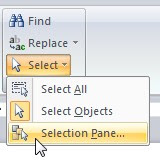
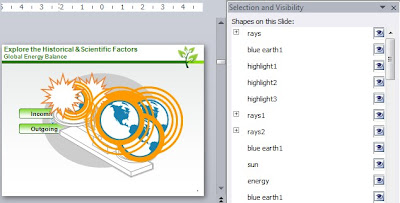
You’ll notice the PowerPoint layout now includes a pane containing an organized list of all the objects. You can click directly on the object name in the list and it will become selected on the slide. This is great for picking out an object buried beneath the pile and moving it around without the need bring anything forward, or move objects backward. You can also click the eye icon to the right of any item to disappear it from the slide altogether. This feature is also great for giving custom labels to items and groups for easier selection and identification.
So simple, yet so powerful... great stuff Chris.
ReplyDelete