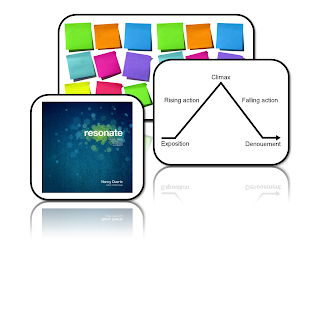Most professionals in the learning/teaching fields are well aware of the three major types of learning styles: auditory, visual and tactile (or kinesthetic). You are possibly also aware of the many other combinations of learning styles, but we are just going to cover the basic three. If you are in one of these fields, and you are not aware of these learning types, then you must have been one of my teachers growing up...
In all seriousness, it is of great importance to not only have knowledge of these styles of learning, but to consider them in the creation of eLearning courses and any other instructional materials.
My past teaching experiences range from teaching snowboarding, coaching sailing, and training call center agents on various software and sales techniques. As you may be able to tell, some of these are obviously dominant in one or two of the learning styles, but lacking in the third.
Teaching snowboarding had me on the snow for the entire lesson. There was no opportunity for reading, writing, chalk talks, or anything of the sort (aside from the signing of a liability waiver). It was heavily dominated in tactile and auditory. The only option for adding a visual, aside from demonstration, was drawing diagrams in the snow.
Coaching sailing required some sort of chalk talk before going out on the water in order to explain the drills that we would be doing. Once on the water, it was a lot of yelling from my coach boat to all the other boats, hoping they could hear, with most commands communicated using whistles. I also administered a number of written exercises to help with nautical knowledge and racing tactics. It took careful coach-boat maneuvering skills to drive alongside and have a conversation with the sailors.
Training call center agents in a classroom environment is very heavy on the audio and visual, and can very easily be completely lacking in tactile activities; especially when learning about software. The way I brought in the tactile exercises was by creating a mock call center desk, with phone and computer, and had them pretend to be on a call with someone on the other side of a small wall. This not only taught them their sales skills, but enforced their computer skills while on a fake call.
So how do we incorporate tactile learning into eLearning, which is dominated by auditory and visual? This can be accomplished easier than you'd think. Being a kinesthetic learner myself, I create associations with my movements and sequences, and the images and information they are associated with. This can be accomplished using some of the following techniques:
Pop-up TreatmentsA pop-up treatment is as simple as a small icon on the screen that is clickable and brings up additional information. By involving the learner in the interaction, the motion they carryout creates an association with the icon they have clicked, the slide from which they clicked, and the data on the pop-up.
Tabbed or Process InteractionsThese are interactions created using Articulate, however many other eLearning software has similar interactions, and they can also be custom made (such as a click-and-stick). They requires the user to click on something to learn about each piece of information. They associate the information with the clicking, and are able to remember the sequence of steps.
NotesMany eLearning viewers include a section for the student to take notes. Even though this seems very much like reading and writing, the action of taking notes assists the student to identify key information from the audio, and transfer that information using their own hands and words. If it weren't for the act of note taking in college, I wouldn't have retained anything in those dry lectures. Amazing how the large world of academia has so much to learn itself...
Scenario Based CoursesInstead of designing interactions based on the course, design the course based on an interaction. The course can be set up as a scenario. The learner is given background information, then based on that information they are required to make a choice. Based on that choice, they are brought to a screen that tells them if they are correct, and why, or to a screen that tells them it was not the best choice, and the reasons.
Simulation CoursesThese are set-up similar to a "choose-your-own-adventure" storyline. The course provides a chunk of information, then they offer the learner a choice. Based on that choice, the course branches in a certain direction until it offers another choice, and so on. This can get very involved and in depth, but the benefits of covering all three major learning styles is obvious. The learner can associate certain actions and decisions with their coinciding consequences or benefits.
These interactions and courses take more work, planning, and often more content. It is important to reinforce the audio content in eLearning courses with the visual (as we already do), but also with the tactile, which we need to do more. Try some of these techniques in your next course, and always be thinking of more ways to physically involve the learner.