Monday, November 8, 2010
Hyperlink Hijinks
I recently had a course in which I had to create a number of hyperlinks, leading from particular slides to corresponding PDF documents. Having accomplished this task once before, I thought I knew how to do it. However, once I’d published this course…all of the links were broken.
After stubbornly trying a number of tactics that I’ll loosely call “fixes,” I finally conceded failure. Once I climbed in off the ledge, I contacted a colleague who straightened it out for me. I thought that her advice would be worth sharing.
Step 1: Prepare the PDF file you plan to hyperlink by removing capital letters, and spaces from between words, in the file’s title. If this step is overlooked, the links will not function once the course is published. For example “Meditations on a Crimson Shadow.pdf” would need to be represented as “meditationsonacrimsonshadow.pfd”.
Step 2: Upload the PDF document to the “Attachments” area of the PowerPoint (located on the “Articulate” menu-tab).
Step 3: Highlight the text or object to which you will hyperlink the document and click “Hyperlink” (located on the “Insert” menu-tab).
Step 4: Browse for the appropriate PDF title from your files and select it.
Step 5: Entirely remove the displayed pathway, EXCEPT for the pdf title (e.g., “meditationsonacrimsonshadow.pfd”) and save.
Step 6: Publish.
Step 7: Open the published file’s root folder, open the “data” folder, and open the “downloads” folder. Copy the appropriate PDF file and past it into the published root file. This is a critical step. If the appropriate PDF file is not copied into the published course root folder, it will not open when the link is clicked.
Admittedly, this process may not be only one which will establish functioning hyperlinks within an Articulate course—and, maybe it’s not even the best one. However it is simple, fast, and (best of all) it works! And it never hurts to find a way to make the PowerPoint/Articulate development process a little less frustrating.
resonate!
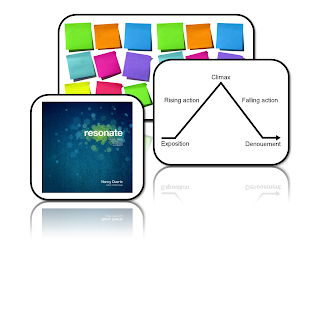
I recently read Nancy Duarte's latest book, "resonate."
res·o·nate can be defined as:
Just as its actual definition, the book "resonate" aims to evoke a feeling of shared emotion and belief. In its context, resonating can make your presentation's main ideas stick with the audience you're catering to. You want your audience to walk away from your presentation remembering the themes and ideals you had taught them during your presentation. The book "resonate" helps in accomplishing this by providing you with the tools to make more attractive and better planned and created presentations.
The main two take-aways (among many) I had in reading this book include: to 1. Tell Stories, and 2. Use sticky notes (seriously!).
Tell Stories! Use story telling to convey your information to your audience in a creative way. Culturally, most of us remember things through stories, so why not take dry information and turn it into an engaging story that will resonate with your audience. Nancy discusses the utilization of a hero's journey in writing a presentation - in writing a story. The rise and fall and rise of a hero is a universal concept that is accepted by most audiences and would work well for mainly any presentation (Read chapter 2 of "resonate" to learn more about this).
Sticky Notes!
In her book, Nancy discusses the magic of using sticky notes. Think about it. You can pretty much do anything with a sticky note. I've always had loads of them around (and yes, admittedly, have been a sticky note fiend). You can write individual ideas on a sticky note. With several sticky notes of ideas, all you have to do is move them around and arrange them as you best see fit. Now you're building a story with your ideas. Brilliant!
How cool is all of this stuff for presentations? Now think about how cool it can be for elearning! Incorporating stories and better storyboarding into your elearning courses and development processes can only make your elearning better. Just as with lectures and presentations, taking these values to the elearning platform will also cause the resonate affect with you audience.
So, get to it. Use those sticky notes and go tell some stories!
You can buy "resonate" at amazon.com and follow Nancy's Blog here.
Friday, October 22, 2010
Stop, Collaborate, and Listen
What this is really about is the opportunity to collaborate at the outset of or during storyboard development. As I came on board to my new project management role in June and started in on refreshing and older course as part of my training, I learned that the step of taking time to collaborate with another instructional designer (ID) or your project manager (PM) (or, gasp, both??) tends to fall away as expectations for output increase.
This is a very common shortcut in this learning space. In my last position, a step on the Project template that was always skipped was graphic design collaboration. The ID was expected to put comments in on concepts he or she had specific visions for, or on those concepts that may be tricky to animate, but otherwise the off-shore designer was expected to forge ahead and animate sans input or collaboration. Depending on the designer’s skill and experience, this either went smoothly or it went, well, bumpily. On the bumpy road, the ID would end up collaborating with the designer via logging edits in a review system. While working in different time zones, we’d go through a few iterations of: log edits, wait, implement edits, wait, review changes, log more edits, wait, implement new edits, wait… You get the picture or have been there, done that!
So, what’s better about a process where development and design are handled by one role? You as the ID own the entire process. Not only do you have input into the content at authoring, but you then transition into developing your own storyboard, and then into implementing said storyboard at media development. Those concepts you thought would be easy to animate because the images and animations were percolating while in content development will be easy to develop. No mind-meld needs to take place between you and a graphic designer. Those concepts that you thought would be a little challenging to animate probably will be, but your little brain hamster has been spinning his or her wheel on that problem while you’re working on other things. You’re more ahead of the game than any graphic designer might be in coming up with a slick treatment for a vague or slippery concept because you’ve had time to ruminate.
“But Christy!” you interject, “Are you advocating for always storyboarding in a vacuum and never reaching out for collaborative help?” Absolutely not! Having storyboarded (eww, that word hurts my editorial self) my first few screens of my refresh course with an ID to get the feel for amount of icons and action on the screen was invaluable. I’d read the content several times, but she brought something new and fresh in several cases that enlivened my ideas. Similarly, while at a developer’s round-table a few weeks ago, in an effort to instill in newer developers a feel for how much and how often to change icons up and fade them in and out, we storyboarded one screen together from a final lesson in my refresh course. Again, even though I had a general idea of what I wanted on that short screen, the other six voices around the table brought something fresh and the end result is a lovely little screen. Would my animation as I’d originally envisioned it have worked? Sure! But the collaborated animation is a bit more…elevated.
Here’s where the rubber meets the road, though. We can’t always take the time to collaborate on every screen. You have to rely on your skills, strengths, and exposure to the Subject Matter Expert’s good ideas during development to get you rolling in the right direction. There will be trouble screens or concepts, and that’s the perfect time to reach out. Ping a fellow ID or your PM and sharing your screen to hammer out those challenging pieces. Meet for a couple hours at the outset of storyboarding and get the creative, brain-storming juices flowing. Hand off your storyboard after a lesson has been annotated and get some input before forging ahead. Having collaborated on a few screens and not on others, and having handed off my lesson 1 storyboard for input before moving on to later lessons, I can see how both approaches helped me refine my ideas and improve some of my vacuum-made decisions. Everything in moderation—you, the ID, are the best judge of when you need to reach out, and when you’ve got a given animation in the bag.
And here’s my parting thought: on a few screens of my lesson 1 storyboard, I got storyboarding fatigue. I thought, “I know where I’m headed on this concept. I’ll not waste time noting my ideas in the storyboard…I’ll just animate out of my head.” Well, hello rookie of the year! Guess what? If you take the time to develop a detailed storyboard, even if you do it in a vacuum, when you move ahead to media development a couple days later, it’s as if you’re collaborating with yourself. You reject certain ideas and bring in others when you have time and space between your initial thought for an animation and your implementation of that animation. If you’re not going to take the time to collaborate at the outset of a course build or mid-stream, at the very least you must stop, collaborate, and listen to your storyboard when moving on to media development.
Friday, October 1, 2010
Horray for Project Management!
 Why is project management so important, or better yet, helpful? Well, I believe that it brings a certain amount of structure and process to any project. Having structure and goals allows you to break a large project down into smaller, more manageable pieces. In my own experience, I’ve accepted projects and immediately afterwards felt a sense of dread or fear come over me, when looking at everything that needs to be accomplished. In order to curb those overwhelming feelings, I keep a few tips in mind to help cope or eliminate those feelings, and allow you to deliver a quality product, on time!
Why is project management so important, or better yet, helpful? Well, I believe that it brings a certain amount of structure and process to any project. Having structure and goals allows you to break a large project down into smaller, more manageable pieces. In my own experience, I’ve accepted projects and immediately afterwards felt a sense of dread or fear come over me, when looking at everything that needs to be accomplished. In order to curb those overwhelming feelings, I keep a few tips in mind to help cope or eliminate those feelings, and allow you to deliver a quality product, on time!
Tip 1: “Under Promise, Over Deliver”.
In my own experiences, I’ve been consistently more successful when I am realistic with my estimated timelines. Typically, when asked that dreaded question: “How much time do you need to complete this?” If you estimate how much time it will take to complete each task and add a little cushion time on for incidentals, you should be able to deliver the quality product, maybe even early if you have no hiccups. If hiccups do arise, you have extra time built in to deal with those and stay on track.
Tip 2: “Be Realistic/Honest”
I find that when I am realistic about what I can complete and the time it’s going to take me, it’s easy to meet any deadline. It’s when we agree to complete something when we know full well, or suspect that we will never make that requirement, that we do not succeed.
Tip 3: “Re-chunk the Deliverables”
So you’ve been assigned a project that has an end date and that’s it. No other deliverables and it’s a new process that they want you to create yourself. That overwhelming feeling is sinking in. Well this is a great opportunity to break up the project into smaller pieces. Start by identifying the tasks that you need to complete. Even if they are out of order…just jot them all down and organize them once you realize you’ve identified all the tasks necessary to complete the project. Then look at each task and complete it one at a time. It’s much more manageable and less intimidating than looking at the whole big picture!
Tip 4: “Create Personal Goals/Deadlines”
Typically when given a project you are given the final deliverable deadline, and maybe some milestones in between. I take these dates and place them on my calendar. Then I work backwards from those dates and set personal goals for each deliverable. My personal goals/deadlines are typically 1 day before the actual deadline. This gives me again that built in cushion in case you have unforeseen issues arise. Additionally, if you mark it on your calendar, you are reminded what your dates are, and the deliverable isn’t as easily forgotten.
Tip 5: “Roadblock? Ask for HELP!”
So many times when we are working on a project we hit a roadblock. Something happens that you just can’t fix or you’ve tried everything you can possibly think of and nothing’s changing. My advice is: Don’t wait too long! Just asking someone for a suggestion might shed light on that missing piece that you need to overcome the roadblock and keep progressing. Don’t spend more than a few hours troubleshooting.
Monday, September 27, 2010
RE: Rage Against the Machines

Oh, dear Mr. McCoy, I've always thought the machines would one day take over myself.
This begs the question, was Pearl Jam correct with their interpretation of "Do the Evolution" or will we all one day morph into giant beetles stuck on our backs as in Kafka's Metamorphosis?
I try not to think about it, but with today's technology it's hard not to feel that we're headed toward that direction. Whenever technology fights back at you, you just have to roll with the punches-take a few steps back, fix the problem, take in a big breath of air, sigh, and move on.
Saturday, September 25, 2010
Rage Against the Machines
Having been planning this coup for decades, perhaps even a century, the Machines have already begun their insidious campaign of demoralization—harassing us constantly, to soften us for conquest.
It seems that the Machines have launched their insurrection by corrupting one of Man’s most loyal servants—the computer. What better vehicle for betrayal? Not only are computers present in virtually (no pun intended) every household and business, but we’ve ceded CONTROL of our most vulnerable and sensitive defense and civic systems.
OK, you want evidence. As professionals in the field of instructional design, many of us use Microsoft PowerPoint and the Articulate suite. Programs such as these are primary weapons of the Machines, which they use to wreak havoc on our emotions. For example, many of us are regularly reduced to jabbering bundles of incoherent frustration because of a message like this:
“PowerPoint experienced a serious problem with the ‘articulate presenter ribbon’ add-in. If you have seen this message multiple times, you should disable this add-in and check to see if an update is available. Do you want to disable this add-in?”
Or, what about when you publish and launch a course, and the player just FREEZES at a particular point on a particular slide? There’s no valid reason for it. Everything checks-out.
You guessed it—the Machines.
Once I spent two days synchronizing audio files to individual slides. When I got up on the third morning, much to my chagrin, there were NO audio files in the PowerPoint presentation at all! Back to square one—and that makes for a really pleasant phone call to the boss.
The Machines got me again.
The absolute worse assault I’ve had to withstand was opening a PowerPoint file I’d been animating (and saving) for days…only to find it an empty template.
I’m still chewing on that one.
How can I prevent what I don’t understand? Vanishing hyperlinks; Articulate interactions which “cannot be found”; images that remain visible on the slide regardless of being programmed to “fade out”…each one its own special variety of aggravation.
In the end, I guess the only thing we can do is attempt to implement the solutions offered by the brilliant denizens of the message boards—who are usually more adept than Technical Support staff. ("Uh…did you try rebooting?")
Let’s face it, if you develop with the PowerPoint/Articulate combo, and you had a nickel for every time you’ve experienced one of these issues…you’d be sipping mimosas and nibbling caviar on the Riviera. But, if you’re like me, you don’t have all of those nickels…so fight on, Resistance Designers! FIGHT ON!
Friday, September 10, 2010
Thirds Don't Always Come After Seconds: The Rule of Thirds

Just recently, I was introduced to the Rule of Thirds, specifically for the creation of an eLearning course using PowerPoint slides. Basically, it is the theory that involves dividing your slide, vertically and horizontally, into thirds, like what is shown in the graphic to the right. Then, once you have completed this task, the rule recommends the placement of key graphical elements at intersections of these imaginary thirds lines, along the thirds horizontal lines, along the thirds vertical lines, and at specific power points.
After looking at the examples provided at the following website, I could definitely see the advantages in using this method for slide development: http://sixminutes.dlugan.com/rule-of-thirds-powerpoint/. But, this also raises a specific question: What if my slide template includes a title section that appears along the top of every slide? Does this mean that I still use the same Rule of Thirds theory, or is it something that should be modified based on my slide template specifications? My thinking is that the Rule of Thirds would be applied to the slide real estate I’m actually using to run my animations, not to the entire slide itself, which means my Thirds divisions would differ from the basic rule of thumb.